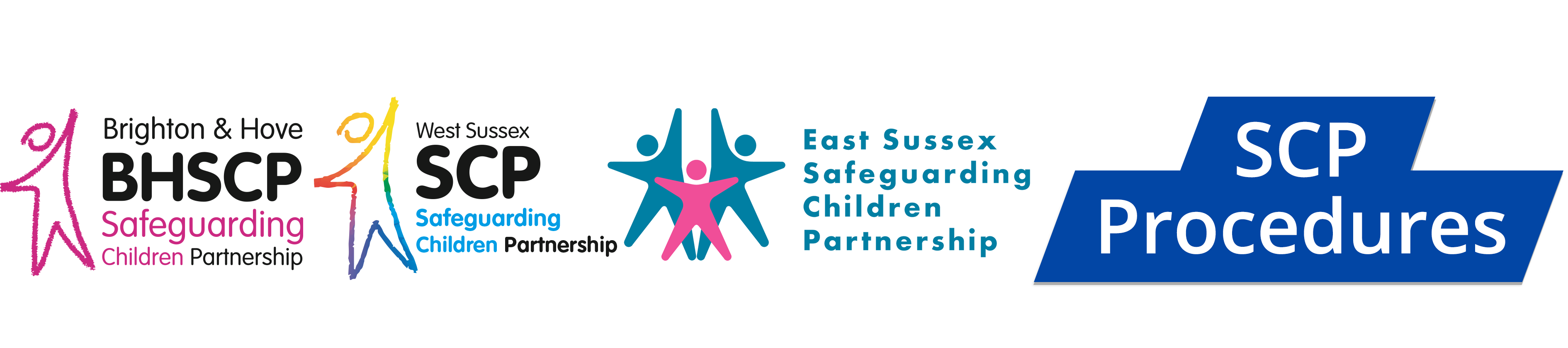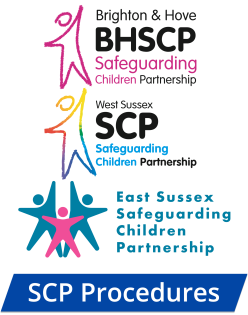Welcome to the Pan Sussex Safeguarding Children’s Policies, Procedures and Practice Resource. The Pan Sussex Safeguarding Partnership consists of Brighton and Hove, East Sussex and West Sussex.
This page provides a summary of how to use this site and its main features.
Contents
- Finding Your Way Around this Resource
- Accessibility Options
- Using this Resource on Smartphones and Tablets
- Adding Shortcuts to this Resource
- Additional Resources
- Reading Confirmation
- Chapter Feedback
- Amendments
- Date of Next Revision
- Register with Us
- Search
- Copyright
Finding Your Way Around the Resource
This site is divided into different sections. On the home page there are five buttons:
- SCP Procedures – which contains policies, procedures and practice guidance for the Safeguarding Children Partnership (SCP);
- Reporting Concerns – contains links to information about who to contact if there are concerns about a child or young person for each Safeguarding Children Partnerships;
- Safeguarding Children’s Partnership – contains links to the websites for each of the Safeguarding Children Partnerships which use these Pan Sussex Procedures;
- Learning and Development – information from the Pan Sussex Safeguarding Children Partnership;
- Policy and Procedure Briefings – briefings for staff published by the Pan Sussex Safeguarding Children Partnership.
When you are in the SCP Procedures section, there are a number of tabs on the left side of the screen when viewed on larger screens or by clicking on the lined box in the top right corner on smaller screens (such as smartphones or tablets):
- Using this Resource, is this page;
- ‘Contents’ contains the different sections and policy, procedure and guidance chapters in the main area of this Resource;
- Register with Us – where you can sign up to receive updates when this site is updated;
- ‘Resources’ provides a range of relevant supporting information;
- ‘Contact’ contains local contact details for the Pan Sussex teams, services and partner organisations. It also has a Contact Us page, with details for the points of contact who oversee the coordination of this Resource in your area, should you have a comment or suggestion you wish to make.
A side bar has been added to the site. When you are in a webpage that has a contents list, you will notice a blue tab on the right hand side. You can click on this at anytime when you are in the chapter and it will bring up the contents list. This means you can jump around sections of the page, without having to return to the top to see the contents. It is particularly useful in longer chapters, such as Underlying Policy, Principles and Values.
Accessibility Options
This portal has a number of different options to aid online reading. Using the ‘Accessibility’ drop-down menu on the left-side of the screen, you can change to green, blue or pink backgrounds, high contrast (dyslexia-friendly) purple text on a beige background, high visibility yellow text on a black background or you can return to the default setting.
You can also resize this website by pressing CTRL and + together to make it larger, you can keep pressing this to increase the zoom level. Pressing CTRL and – together makes the site smaller. This is a feature built into your web browser, known as in-browser zooming, and so depending on the browser you’re using the controls may be different.
In addition, this Resource is designed to be accessible for users of text only and screen reader software programs which allow blind or visually impaired users to read the text that is displayed on the computer screen with a speech synthesizer or braille display. Our content is consistently structured, including headings, which makes using the software on this site easier. Also, when viewed through screen reader software, every page has a ‘Skip to main content’ link which allows software users to go straight to the main content of that page instead of receiving the full navigation options every time. Please share this information with blind or visually impaired colleagues.
Using this Resource on Smartphones and Tablets
This Resource works well on smartphones and tablets by typing in the weblink in the internet address bar. When used on a smartphone, it will immediately convert into a mobile friendly version, where the tabs sit behind the Menu button.
Adding Shortcuts to this Resource
You can easily access this Resource by installing a shortcut on your device, which will directly open up your internet browser to the Resource. You can do so using the following methods:
- on desktop / laptops: go to the homepage of this website in your internet browser, then bookmark it using your browser’s bookmark feature. Open your browser’s list of bookmarked websites and drag the Resource bookmark onto the desktop of your device.
- on smartphones / tablets: open this website in your internet browser, and do the following:
- on Android devices – click the three dots, and select ‘add to home screen‘;
- on iOS / Apple – click the share icon
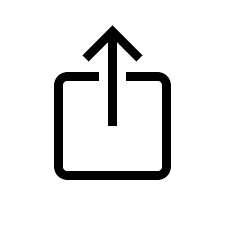 , scroll down the page and select ‘add to home screen‘.
, scroll down the page and select ‘add to home screen‘.
Additional Resources
The Additional Resources section contains a number of links and documents to supplement the information in chapters. It includes:
- Briefings – written by Policy Partners Project and our associates to reflect current issues or recently released research reports.
- Child Safeguarding Practice Reviews – link to the NSPPC repository;
- Easy Reads – information for children, young people, parents and carers in easy read formats;
- Glossary – definitions and key terms used in the policy portal;
- Legislation – links to key legislation relating to children, young people and parents and carers;
- National organisations – websites for national organisations
- Statutory and national guidance – links to key guidance documents, published by different government departments and relevant organisations.
For ease of use, if you can open this website in two tabs next to each other you can click on the Resources section to look at relevant resources without leaving the web page you are reading.
Reading Confirmation
At the bottom of each chapter, there is a reading confirmation box which allows practitioners to confirm they have read the content. This can be useful for new staff as part of their induction, for supervision and team discussions, continuing professional development or or when a new policy, procedure or guidance chapter is added to the site.
Chapter Feedback
You can provide feedback on whether you found this site useful by using the ‘was this helpful’ tool at the bottom of each page. If you found the content useful, select the ‘yes / thumbs up’ image, or if it was not helpful, you can select ‘no / thumbs down’. You will be given the option to provide additional feedback / comment. Any feedback you provide is anonymous.
Amendments
The chapter you wish to amend must be copied into Word and amended using track changes. Click here Making Changes to Chapters for information about how to make the changes in the way we require.
With each revised edition of this Resource, we will indicate which chapters are new or have been updated. This information will be available in this section and at the top of each chapter.
December 2025
| Chapter / Section | Summary |
| Local Contacts | Contact details for West Sussex were updated: Children’s Social Care Integrated Front Door (IFD); Local Authority Designated Officers (LADO); Safeguarding Partnership Safeguarding Partnership Independent Scrutineer. |
| Pan Sussex Protocol on Transfer of Young People to Local Authority Accommodation from Police Custody | This Protocol was updated. |
October 2025
| Chapter / Section | Summary |
| Underlying Policy, Principles and Values | A new section 19, Delivering Evidence Based Interventions, has been added to share information from the What Works Centre for Children and Families / Families Foundations Toolkit. |
| Information Communication Technology | Information has been added on Ofcom’s Protection of Children Codes of Practice and Guidance; and guidance on Child Sexual Abuse Material Generated by Artificial Intelligence developed by NCA, CEOP and IWF. |
| Criminal and Sexual Exploitation, including Serious Organised Crime and Gangs | Information was added on Independent Sexual Violence Advisers and a link added to Independent Sexual Violence Adviser Statutory Guidance. A link was added to Multi-agency Practice Principles for Responding to Child Exploitation and Extra-familial harm (Tackling Child Exploitation) published by Research in Practice. |
| Visits by a Child to High Secure Hospitals | Minor amendments were made. |
| Children Left Unaccompanied by Parents or Carers (Home Alone) | A minor amendment was made in section 4 Response ‘Arrangements to place the child with relatives, friends or neighbours should only be made made if they are assessed to be suitable to care for a child …’ |
| Working with Resistant Families Who Services Find it Hard to Engage (previously Working with Uncooperative Families) | Local amendments were made throughout. |
| Initial Child Protection Conference | This chapter was amended throughout in line with local practice. |
| Inquorate or Adjourned Conferences (previously Quorate Conferences) | This chapter was amended throughout in line with local practice. |
| Chairing Child Protection Conferences – Guiding Principles (previously Chairing of Conferences) | This chapter was amended throughout in line with local practice. |
| Information for a Conference | This chapter was amended throughout in line with local practice. |
| Administrative Arrangements and Record Keeping for Child Protection Conferences | This chapter was amended throughout in line with local practice. |
| Implementation of the Child Protection Plan | This chapter was amended throughout in line with local practice. |
| Keeping Track of Children with a Child Protection Plan (previously Record of Children with a Child Protection Plan and Enquiries of the Record) | This chapter was amended throughout in line with local practice. |
| Allegations against People who Work with, Care for or Volunteer with Children | This chapter was amended throughout in line with local practice. |
| Safeguarding Children impacted by Domestic Abuse | This chapter was updated and amended throughout in line with local practice. |
| Known Offenders and Others who may Pose a Risk to Children | Information was added on the role of the Prison Service and Probation Service and information added from recently updated guidance including the Prison Public Protection Policy Framework. |
| Professional Differences, Resolution and Escalation Protocol | The title of this chapter was changed from Dispute Resolution and Escalation Protocol. |
September 2025
| Chapter / Section | Summary |
| Response to an Unexpected Death of a Care Leaver | This is a new chapter, outlining what to do if a care leaver dies. |
| Policy and Procedure Briefings | The July issue has been added to this section. |
July 2025
| Chapter | Summary |
| Actions and Decisions of the Conference | Section 3, If a Child has a Child Protection Plan has been updated. |
| Forced Marriage of a Child | This chapter has been updated and should be re-read throughout. |
| Pre-Birth Conference | This chapter has been updated and should be re-read throughout. |
| Underlying Policy, Principles and Values | A briefing paper, Gender Identity and the Law, has been added to Section 13, Gender Dysphoria. |
June 2025
| Chapter | Summary |
| Concealed Pregnancy | This chapter has been revised throughout as a result of local review. |
May 2025
| Chapter | Summary |
| Strategy Discussions | Section 3, Participants to a Strategy Discussion was updated to note that, where appropriate, Local Authority Housing representatives and/ or Social Housing providers should be included in Strategy Discussions and be part of any subsequent Section 47 investigations. |
| Parole or Temporary Release of Prisoners Convicted of Offences Against Children | Information on the timescales for allocating prisoners on standard determinate sentences and those eligible for parole to the Community Probation Practitioner as they near the time for release has been updated to reflect current practice. |
April 2025
| Chapter | Summary |
| 1.11 Children of Parents / Carers who Use Substances Problematically | This chapter has been reviewed and updated throughout. |
| 1.13 Working with Interpreters, Signers or Others with Communication Skills to Safeguard Children | This chapter has been reviewed and updated throughout. |
| 4.3 Recognition of Abuse and Neglect | The following documents in Section 6, Recognising Child Sexual Abuse have been updated:
|
| 5.1.8 Section 47 Enquiries | The following documents in Section 11, Paediatric Assessment have been updated:
|
| 8.1.2 Fabricated or Induced illness (FII) and Perplexing Presentations (including FII by carers) | This chapter has been reviewed and updated throughout. |
| 8.1.5 Non Recent Abuse Allegations | This chapter has been reviewed and updated throughout. |
| 8.2.6 Young People and Substance Misuse | This chapter has been reviewed and updated throughout. |
| 8.3.1 Children Living Away from Home | This chapter has been reviewed and updated throughout. |
| 8.3.2 Safeguarding Children in Hospital | Section 1.3, Disclosure of abuse has been updated to include referral to the Saturn Centre |
| . | |
| Local Contacts | Contact details for the Emergency Duty Service in East Sussex have been updated. |
Date of Next Revision
This Resource is regularly updated. Notifications will be sent to staff each time it is updated, see Register with Us.
Register with Us
We recommend you ‘Register with Us‘. This enables us to notify you that this Resource has been updated. By submitting this information, you will only receive email notifications from us in relation to Resource updates and your information will not be given to any third parties.
Search
On the home screen, type in the word or phrase you are looking for in the ‘Search’ facility and press ‘Enter’. It will bring up a list of all the chapters where it appears. Click on the one you want. The word / phrase will remain highlighted in the chapter.
To make sure the search results more accurately reflect what you are looking for, you can add inverted commas (also known as speech marks) to the word or term you are looking for, for example “safeguarding” or “child in need”.
If you want to search for specific text within a chapter or a pdf document, you can also press ‘Ctrl’ and ‘f’ together. A box will appear in the top right of your screen. Type in the word / phrase you want to find and press ‘Enter’. The number of times it appears in the chapter will be displayed next to your word. Use the up and down arrows next to it to find all the references.
This Resource has been designed to be used online. If you print a chapter, for example to take to a meeting, please note it is valid for 72 hours only from the date it was printed. There may be occasions when it is updated urgently as a result of a Child Safeguarding Practice Review or inspection recommendation, so it is important to be sure that you are using the most recent copy. This is why we recommend that if you have to print a chapter, you no longer refer to it after that time.
Please remember that this Resource can be also accessed on smartphones and tablets (see Using this Resource on Smartphones and Tablets).
Copyright
The chapter content in this website can be accessed, downloaded and printed unchanged, on a temporary basis. Any content printed or downloaded may not be sold, licensed, transferred, copied or reproduced in part or in whole in any manner or format without the prior written permission of Policy Partners Project Ltd.